Home page
Agency Management Software
Bible Buddy
Downloads
Contact us
Customer Service Menu
As mentioned earlier, we have made the software as easy as possible to operate. The "Customer" button only has two options, one to service existing Clients and one to add new Clients. Adding a Client is as simple as clicking on "New Client".
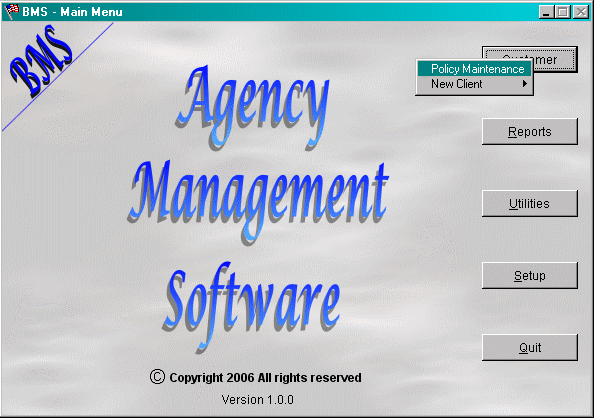
To access a client, you simply chose "Policy Maintenance" and the Client Search screen pops up.
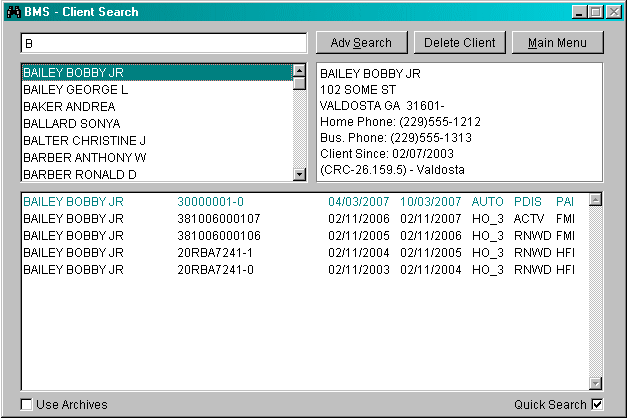
We typed a "B" into the screen that is showing. The search is incremental; so as you type, the software displays the names that match the search criteria.
We have found that this screen works really well for locating the correct policy for an individual. The top left pane (Client pane) shows a listing of all clients that meet the search that has been typed. This is really helpful if you're unsure of the spelling of a name. Also, as you scroll through the names in this pane, the top right hand pane (Client information pane) displays basic information about the Client while the bottom pane (Policy pane) displays all the policies for the Client that is currently highlighted in the Client pane.
There is also an "Advance Search" that you can perform. You can search on Account Number, Address, Drivers License Number, Driver Name, Phone Number, Policy Number, Social Security Number, and Vehicle ID Number.
You can also delete Clients and policies from this screen. Highlighting the Client in the Client pane and then clicking the "Delete Client" button, will delete a Client and all of their policies. Highlighting a single policy in the Policy pane and clicking the "Delete Policy" button only deletes a single policy and leaves the Client and all remaining policies intact. Don't worry though, a user must have "Delete Rights" in order to delete policies and Clients.
To select a policy, simply double click the policy in the Policy pane and the Client Screen will pop up. I will discuss the Client Screen in its own section.